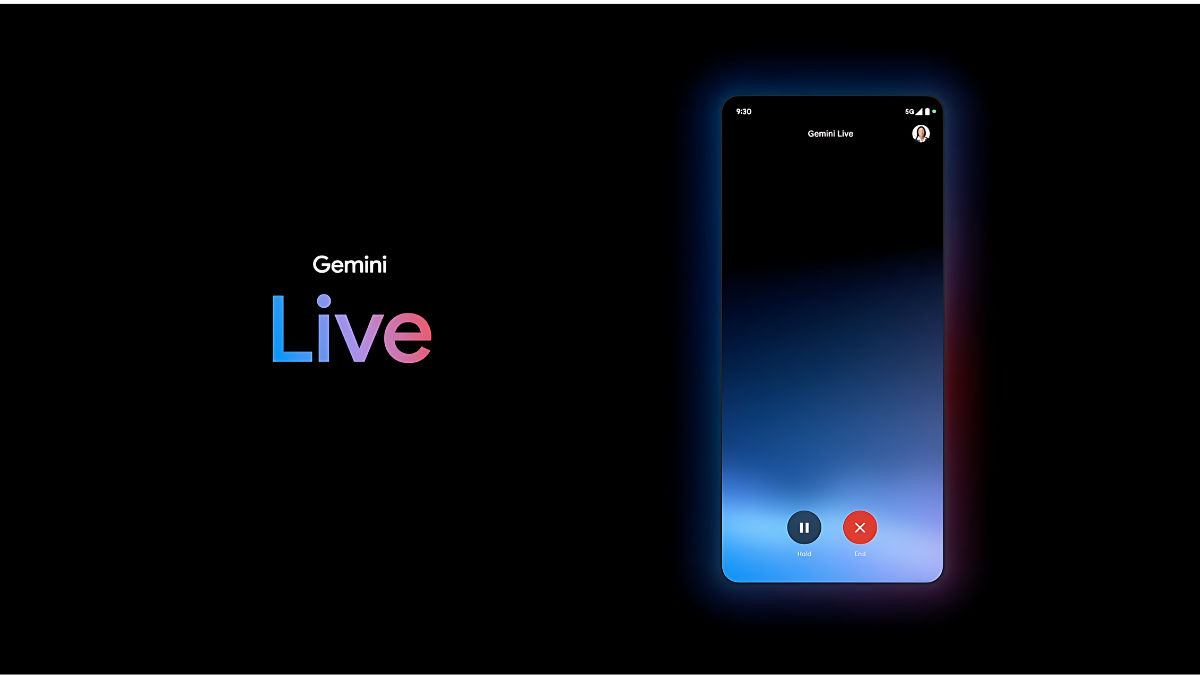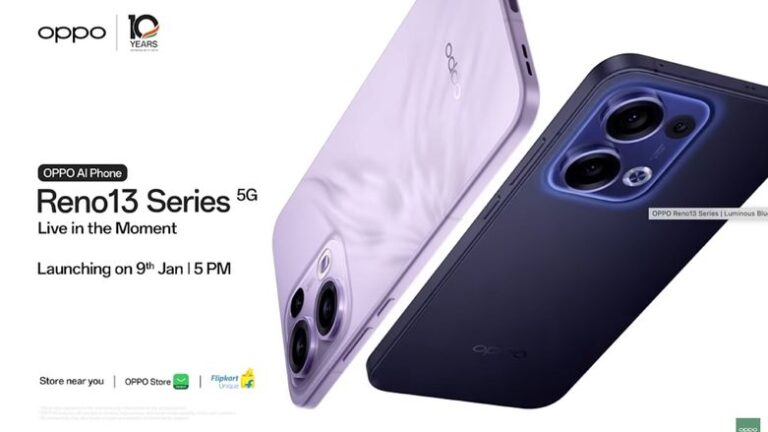what is it, how to use it | Tech Tips
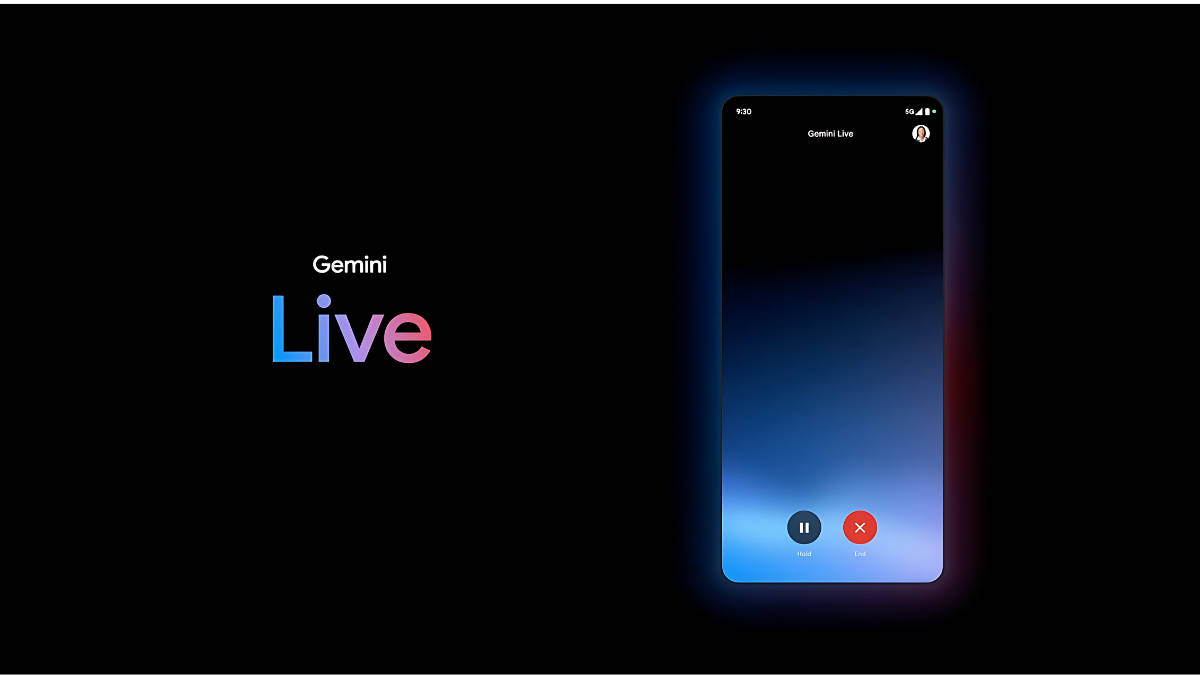
Made by Google 2024 was eventful with both hardware launches like the Pixel 9 series and new software and AI announcements like the titular Gemini Live. Gemini Live is like OpenAI’s Advanced Voice Mode for ChatGPT. Gemini Live is a shorter simpler name. We can give it that. But, let’s see how to access it, how it works, how to use it, its various uses and more.
What is Gemini Live?
Gemini AI gets a voice chat mode called Gemini Live which offers a “natural” and “free-flowing” conversation capability. In the official demo, Gemini Live appears to be interactive and can be interrupted mid-response. You can talk at your pace, interrupt, add new details, ask for clarification, pause the conversation and continue it later. You also get a transcription of the conversation in the Gemini app.
You can select from 10 voice options with different tones and styles. The ones demoed seem very human-like.
How to access Gemini Live?
Step 1: You can access it by tapping a waveform-like button on the bottom right corner of the Gemini app’s homescreen. This opens the Gemini Live interface which starts by giving you a demo of the different voices.
Step 2: Choose the voice you like by tapping on the Start button.
Step 3: You will see a Hold and End button on the full-screen Gemini Live interface. You can start talking to it and have a conversation like you would do with a human. Pressing the Hold button pauses the bot and the End button ends the conversation.
Gemini Live can be accessed through Google Messages too.
Between the conversation, you can leave the Gemini app and Gemini Live will work in the background. So, you can continue talking to it hands-free while using other apps or with the phone locked.
Gemini Live currently works in the English language and is available to Gemini Advanced users on Android (Pixel 9 series gets one year of Google One AI premium plans that include Gemini Advanced). In the coming weeks, it will be rolling out on iOS.
Gemini Live uses
Google mentions the following uses of Gemini Live:
- Ideate and brainstorm about various things
- Have mockup interviews
- Have conversations about building positive habits
- In future, it will gain support for Gemini Extensions and better integration with Gmail and other Google apps/services
- Someday, you could perhaps get to control your phone with it