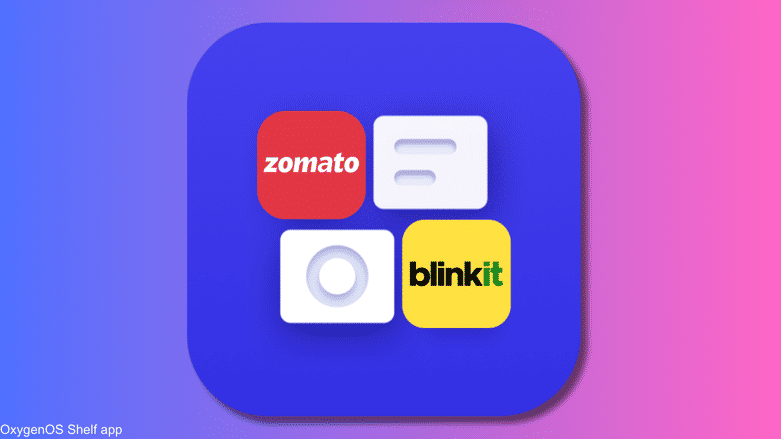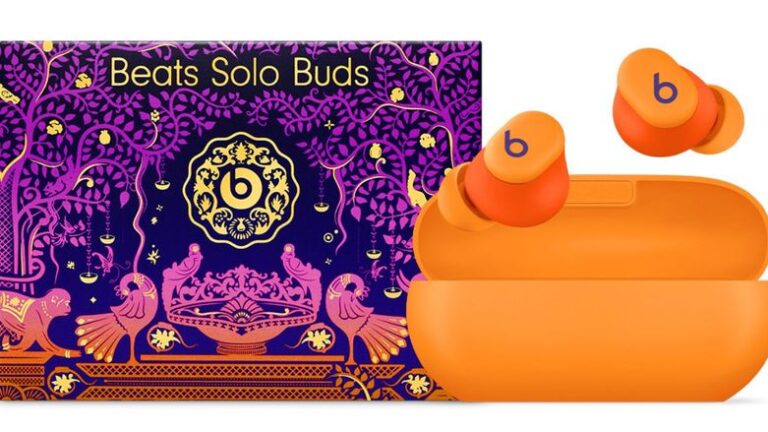OnePlus adds Zomato and Blinkit Shelf widgets to OxygenOS 15: how to enable them | Tech Tips
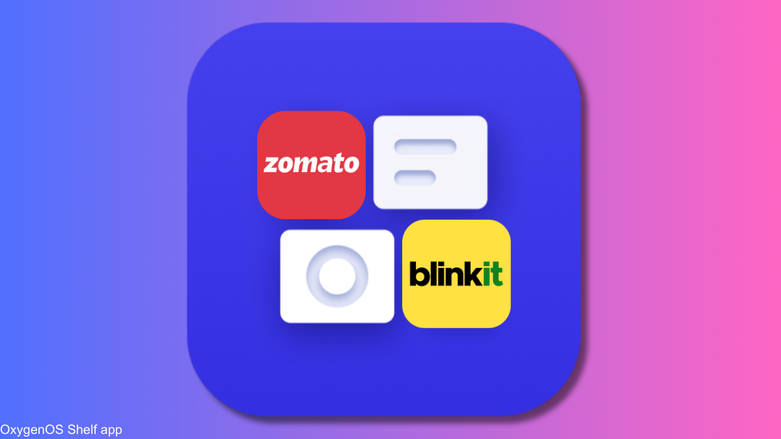
OnePlus is making Shelf, the widget space on OxygenOS more useful for Indian users with two new app widgets. Starting OxygenOS 15, you can access Zomato and Blinkit widgets from Shelf. Using the Zomato widget, you can order food and on Blinkit, you can order groceries and essentials for your day-to-day lives. Here, you can learn how these widgets appear and how to add and enable them.
Zomato, Blinkit Shelf widgets on OxygenOS
- OnePlus vice president Ramagopala Reddy announced this feature on the OnePlus India community forum. This is an India-only feature.
- Both widgets are available in a smaller 2×2 size or you can put a larger widget stack including Zomato and Blinkit. In the latter’s case, you can swipe to access both Zomato and Blinkit widgets.
- The widgets can show placeholder recommendation data based on your location even if the related apps are not installed on the device.
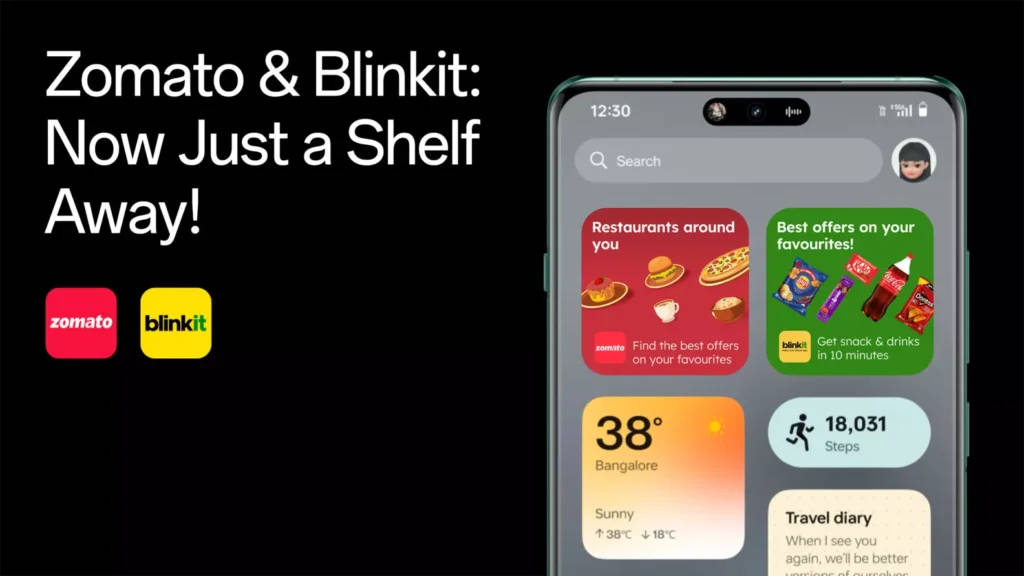
How to enable Zomato, Blinkit Shelf widgets on OxygenOS
Before we begin, ensure the OnePlus phone is running on OxygenOS 15 or above. We tested these widgets on the OnePlus 13R (with OxygenOS 15 pre-installed). Meanwhile, the widgets/cards weren’t available on OnePlus 12 and OnePlus Nord CE 4. Probably, the rollout is taking place in a phased manner.
Step 1: On the OnePlus phone homescreen, swipe down to access the Shelf. If Shelf isn’t enabled, you can enable Shelf by long-pressing on the homescreen and tapping on More, you’ll be in Homescreen & Lock Screen settings. Now, tap on Swipe down on the Home screen and choose Shelf.
Step 2: Tap on the Plus button on the top left corner of the Shelf.
Step 3: Either search for Zomato and Blinkit widgets or find them by scrolling down. The Zomato widget is available in 2×2 and long form. This long-form widget includes Blinkit (since Zomato is the parent company of Blinkit). The Blinkit widget is available in 2×2 form.
Step 4: Press the blue Add button below the widgets to add them to the Shelf.
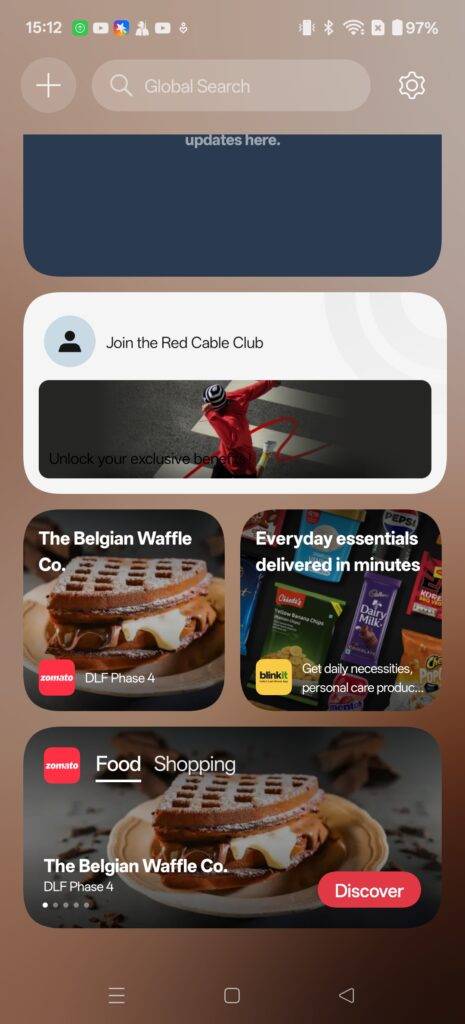
Step 5: Once added you can see a slideshow of items on both dynamic widgets. Tap on the widgets to open the app.
To use the widgets properly, have the respective apps installed and signed in. Also, grant location permissions when asked. That’s about it.
The post OnePlus adds Zomato and Blinkit Shelf widgets to OxygenOS 15: how to enable them first appeared on 91mobiles.com.